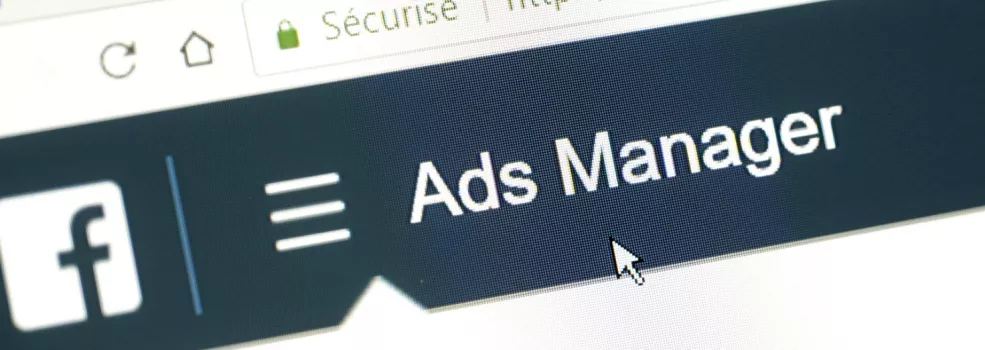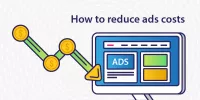There is an impressive number of businesses promoting their services/products on Facebook. Its owners manage it with the help of Facebook Business Manager as it’s the simplest way to work with multiple Ad Accounts and Facebook pages. The central dashboard provides you an overview of ads performance, each asset's control and pages management. You keep here all your campaigns' resources and information.Additionally, you can pay for all your actions there (ad accounts) with your credit card, one and only. You are free to add, switch or remove people managing the accounts. Within this tool, the work is not merged with personal accounts so you're not distracted by entertaining part of Facebook.
Through Business Manager you can smoothly cooperate with different services which help You with your ad campaigns, getting statistics, analyzing results and so on.
Even with just a few assets, it's quite complicated to work out which rights should be given to each employee.You distribute to different team members the different levels of responsibility and access. Facebook Business Manager protects your information from unauthorized access, misuse and inappropriate handling by employees.
How to create a Facebook Business Manager?
Go to business.facebook.com. Select Create Account and enter a name and email address. Enter a Page name in the Search box and pick an appropriate one adding it to your Business. The same way add the Ad Accounts of yours. No sweat.
How to give Business Manager access?
Add people
You can add individual users to your Business Manager by clicking People -> Add in Business Manager settings.
Choose the type of access you give - employee or admin access. Then you can distribute accounts, projects and tasks without risking your security. Your future Facebook Business Manager team members have to accept your invitation to join.
Add Partners
If you have an agency or a consultant and you need to give access to your Business Manager, you start on Business Manager Settings.
There is “Partners” section under “People,” then you click “Add”. Click Next after you entered the partner Business Manager ID. A Business Manager ID can be found in Business Info.
After adding a partner you can choose assets to share access to and assign role. Partners will be able to change the settings, add/remove people, add/remove accounts, decide which access users have. Don’t forget to save changes.
You can change and remove access any time.
Account Spend limits
Account spend limit is an amount that your ad account can spend for all running ad campaigns. You can set any limit and change it any time. You will also be able to track how much your ad account has spent. The limit doesn’t influence on ad running, but campaign will be paused until you change the limit in case it reaches the bottom line.
To see how much you spend on advertising, check Billing in your Ads Manager. There you can find how much you pay for every ad and action. The final cost may be higher than you meant it to be, but the reason is Facebook charges for all ads on an account.