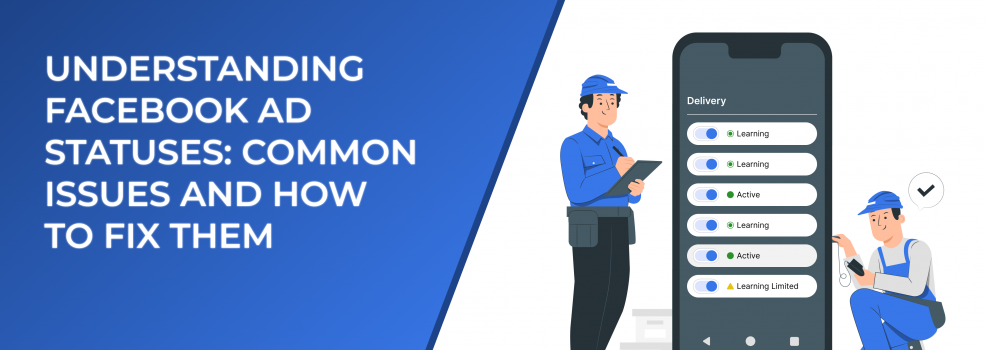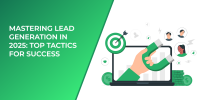Running and managing Facebook ad campaigns can feel like navigating a maze, especially when your ads encounter delivery issues or get stuck in review. That’s why understanding the Facebook ad status icons in your Ads Manager is crucial for resolving these challenges and keeping your campaigns on track.
In this article, we’ll break down the key ad delivery statuses on Facebook, why you might experience problems like having your ads stuck in review or getting rejected, and how to fix them.
What each Facebook Ad Status means
Want to know if your ad is running as it’s supposed to? Then you need to take a look at your Facebook Ads Manager – the place where you’ll find all the details about your campaign, including whether your ad is active, in review, or rejected.
Head to your Facebook Ads Manager dashboard and check the “Delivery” column: there, you’ll see the status of your ad and be able to spot the issue early and fix it.
To check the status of your campaign, see the “Delivery” column in your Ads manager.
Overall, there are 5 main ad status icons your Facebook ads can have:
- Error: there's an issue with your campaign, ad set, or ad, preventing it from running.
- Warning: the delivery of your campaign, ad set, or ad is limited.
- Pending: your campaign, ad set, or ad hasn't started yet.
- Active: your campaign, ad set, or ad is running as planned.
- Inactive: your campaign, ad set, or ad was running but has since stopped.
There are 5 main ad status icons you can see in your Facebook Ads Manager.
Each icon is associated with several ad statuses: some of them mean your ads are running smoothly, while others signal issues that need fixing. Let’s break them down one by one.
1. In Review
The "In Review" status means Facebook is evaluating your ad to ensure compliance with its advertising policies. Typically, this process takes less than 24 hours, but it can sometimes take longer.
Here’s what Facebook reviews in your ads:
- Your ad’s content (text, images, videos).
- Your target audience.
- The landing page (where your ad leads).
- Special ad categories (e.g. if your ads are about housing, employment, politics, etc.).
- Your past compliance history with Facebook’s policies.
- User feedback on your previous ads.
Most ads are reviewed within 24 hours, but sometimes it takes longer. Also, even after your ad starts running, Facebook might review it again, especially if users report it or if their system flags something unusual.
If you set your ad to run in the future, it can be reviewed in advance but won’t go live until the scheduled time.
And what if your Facebook ads are stuck in review after 24-48 hours? Mainly, this could be due to high review volumes or specific flagged elements in your campaign.
Here’s what you can do:
- Double-check compliance: make sure your ad’s content, visuals, and landing page meet Facebook’s ad guidelines. Check our articles on Meta Ad policies to get the full picture.
- Avoid making edits: changes while an ad is under review can restart the process, so try to postpone these adjustments after your ads are fully reviewed.
- Contact Facebook Support: if delays persist, reach out for assistance from Facebook.
If your ad stays in review for too long, following the tips above can help you speed up the process.
2. Rejected
What if your ads get flagged as “rejected” after being in review? A rejected ad violates Facebook’s ad policies, meaning it won’t run.
Here are the most common reasons why your Facebook ads might get rejected:
- Misleading or exaggerated claims – ads that promise unrealistic results (e.g. “Get rich overnight with this trick!”).
- Prohibited content – ads that include restricted or banned topics like adult content, illegal substances, weapons, tobacco, or deceptive financial offers.
- Discriminatory targeting – ads that discriminate based on personal attributes like race, gender, age, or health conditions (e.g., “Are you struggling with debt?”).
- Landing page issues – if your ad links to a website that violates Facebook’s guidelines, contains misleading information, or provides a poor user experience.
- Copyright or trademark violations – using unauthorized logos, images, or content owned by another brand.
- Failure to follow Meta’s broader policies – ads must comply with Facebook’s Advertising Standards, Community Standards, and Commerce Policies.
If your Facebook ads get rejected, you will receive a notification explaining why and be able to fix it.
Here’s how to fix your rejected ads in three steps:
- Review the rejection reason – Facebook will provide a reason for the rejection. Check the Meta Business Support Home for details.
- Edit and resubmit your ad – if the rejection is valid, update your ad to remove policy violations. Common fixes include adjusting wording, changing images, or modifying the landing page. Your edited ad will automatically be reviewed again.
- Request a manual review – if you believe your ad was incorrectly rejected, you can appeal through Meta Business Support. A human reviewer will reassess your ad, usually within 48 hours. If the appeal is successful, your ad will start running.
Keep in mind that besides editing an existing ad, you have an option to create a new ad. If you can’t or don’t want to edit the ad, you can make a new one that follows Facebook’s policies, but be aware that deleting the rejected ad might remove your ability to appeal the decision.
Also, try to avoid getting your ads rejected if possible – if you repeatedly break Facebook’s ad rules, the consequences can get more serious:
- Limited ad access – Facebook may stop you from running ads for a while.
- Business restrictions – your entire business account or Page could be blocked from advertising.
- Permanent ban – if violations continue, Facebook may shut down your ad account for good.
To avoid such problems, always check Facebook’s ad policies before running your ads. If you’re unsure why your ad was rejected, visit Meta Business Support for help.
3. In draft
When your ad is marked as "In Draft," it means you've created it but haven’t published it yet. Drafts are useful when you're still planning or setting up your ad.
There are a few reasons why you might have drafts:
- Exploring options – if you’re still deciding on the best ad design or settings, you can save it as a draft. This lets you plan, make changes, and finish it later before publishing.
- Future planning – if you want to schedule your ad for later but need time to make more adjustments, drafts let you make changes before it goes live.
The best part is that you can keep editing drafts as much as you want without affecting how your ad will run. Since it’s not live yet, the changes won’t impact its delivery.
4. Scheduled
If your ad is marked as "Scheduled", it means it’s set to run in the future but hasn’t started yet.
Facebook reviews all ads before they go live, which usually takes up to 24 hours (sometimes longer). If your ad is scheduled to start immediately, it will begin running as soon as it’s approved.
You can control when your ad runs by:
- Setting a start and end date during ad creation.
- Manually turning the ad on and off when needed.
Keep in mind that while Facebook delivers ads within your set schedule, some users might still see them slightly outside of that window. For example, if your ad is delivered at 4:58 PM, but the user doesn’t scroll down to see it until 5:08 PM, it was still technically delivered on time.
5. Processing
If your ad status is "Processing", it means Facebook is updating your ad after you made changes. This usually takes a few minutes but can sometimes take up to 8 hours.
Keep in mind that it’s normal that your Facebook ad stays in this status for a while — it just means Facebook is making sure everything is updated properly. Once processing is complete, your ad will move to one of three statuses: Active, In Review, or Rejected.
However, if your ad does get stuck in “Processing” for too long, you might try duplicating this ad so that it will be submitted for a review by Facebook. Many advertisers find that this trick works when there are issues with the ad delivery process.
6. Preparing
This ad status means that your ad has passed the review and is now being set up to run.
In the meantime, Facebook is working on finding the right audience for your ad and matching it with the best bid to make sure it’s shown to the right people. Once your ad gets its first impression (when someone sees it), it will move to either the "Active" or "Learning" stage.
Note: if you make major changes to the ad, like adjusting the creative or targeting, it will go back to the "Preparing" status to go through the setup again.
7. Learning
When an ad set enters the "Learning" phase, Facebook’s system is testing how to deliver your ads in the best way.
This typically happens when:
- You launch a new ad campaign.
- You make significant edits to an existing ad, like changing the audience or budget.
During this phase, the system is optimizing delivery and performance, which means your ad’s results may not be as stable, and the cost per action (CPA) might be higher.
The learning phase will be complete when the ad set’s performance stabilizes, usually after about 50 optimization events like purchases or leads. Keep in mind that ads with longer attribution windows will likely take longer to exit the learning phase.
Here’s how you can exit the learning phase faster:
- Avoid making frequent edits,
- Increase your budget to speed up the process and get more conversions quickly,
- Use broad targeting to allow Facebook’s system to gather more data.
For more tips, check out our blog post on how to finish the Facebook Learning phase quickly.
8. Learning Limited
"Learning Limited" means your ad isn’t getting enough results to move out of the learning phase – it’s unlikely to get about 50 results (optimization events) in the week after you made big changes.
For Shops ads, it means getting at least 17 purchases on your website and 5 on Meta in 7 days.
Here are some factors that can cause learning limited:
- Small audience – not enough people are seeing your ad.
- Low budget or bid – Facebook can't show your ad to enough people.
- Rare optimization event – for example, you might be optimizing for purchases, but few people are actually buying.
Here are some things you can try to help your ad exit "Learning Limited":
- Combine ad sets and campaigns – pair similar ad sets/campaigns to get more results faster and move out of the learning phase sooner.
- Expand your audience – try using broader interests or demographics to reach more people.
- Increase your budget or bid – spending a bit more helps Facebook show your ad to more people.
- Switch your optimization event – if you’re focusing on purchases, try switching to something that happens more often, like "Add to Cart".
If you want to keep track of how many optimization events your ads get, click on the Columns dropdown in your Ads Manager, choose Customize columns, then Optimization events, and click Apply to see these metrics.
Once your ad set gets enough optimization events, it will move from "Learning Limited" to "Active".
9. Active
Now, this is the ad status you want to see – "Active" means that your Facebook ads are running as planned and delivering to your audience.
When you see this status, it usually means that at least one ad in your ad set or campaign is running properly. However, it's a good idea to double-check that all the individual ad sets and ads within your campaign are active.
If any of them are turned off, your campaign may not deliver as expected.
10. No ads
The "No Ads" status shows up when a campaign or ad set doesn’t have any active or published ads inside it. If you see this status, go into the ad set and check if any ads are published and active.
This status indicates that your campaign or ad set is missing ads, so make sure to add or publish ads within the ad set to get your campaign running.
11. Ads Off / Ad Set Off
The "Ads Off" or "Ad Set Off" status appears when the campaign is active, but one or more ads or ad sets are turned off. In this case, your ads won’t deliver as expected.
To fix this, simply go into Meta Ads Manager and turn your ad or ad set back on.
12. Completed
The "Completed" status means your campaign, ad set, or ad has finished because its end date has passed. Once that happens, the ad stops running.
If you want to run it again, you can duplicate the campaign and set a new start date.
13. Not delivering
There’s also another ad status you should know about – “Not delivering”.
“Not delivering” means that your ad, ad set, or campaign isn’t being shown because there’s an issue. This is different from an ad rejection and happens when something is stopping the ad from running.
If your ad shows "Not Delivering," it might be because:
- The ad or ad set is turned off.
- The ad has finished its scheduled time.
- There’s an issue, like an expired offer or a missing post.
Here are the most common issues that can lead to your Facebook ads not delivering:
- Page post can’t be used – you may be using a post that can’t be promoted. Choose a different post to fix this issue.
- Ad post isn’t available – the post linked to your ad is gone or you can’t view it. Here you’ll want to choose another post as well.
- Shared post can’t be boosted – you can’t boost shared posts. Boost the original post instead.
- Offer has ended or expired – if your ad has an expired offer, create a new offer and ad.
- Page is unpublished – if the page running the ad is unpublished, publish it again.
- Event has ended – if your ad promotes an event that’s over, update the event details.
- Missing product ID – if the product in your ad is no longer available, fix the product details.
- Product set is empty or not enough products – if your product set doesn’t have enough products, update it.
After you fix the problem, turn the ad set back on manually to get it running again. If the issue isn’t fixed, it may switch back to "Update Required”, so make sure everything is fixed before trying to turn the ad back on.
Conclusion
Whether you're dealing with your Facebook ads stuck in review, rejected, or not delivering, knowing what these statuses mean can help you troubleshoot quickly.
Keep an eye on your Facebook Ads Manager dashboard to track your campaign's performance and delivery status – this is the key to making sure your ads are running smoothly.