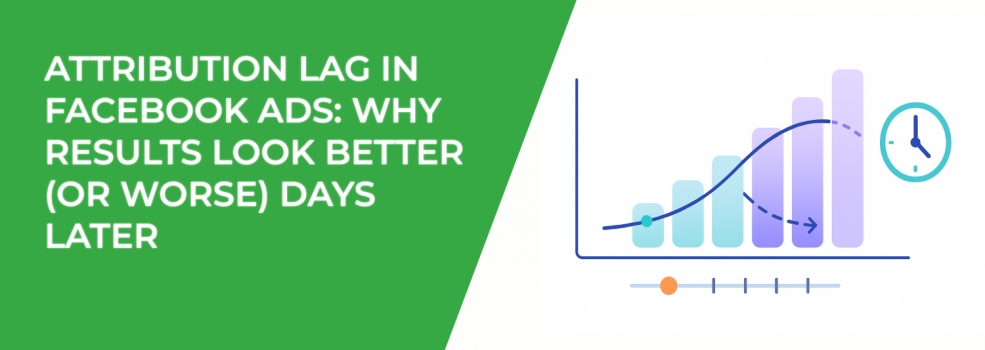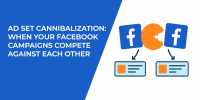Meta Ads reporting can feel slippery. Numbers move. ROAS shifts. Conversions show up days later and make yesterday’s winners — or losers — look different. What changed? In most cases, you’re seeing attribution lag in Facebook Ads. That’s the normal gap between an ad interaction and when Meta confirms and shows the conversion in Ads Manager.
This article explains attribution lag in simple terms and gives you a clear system to stabilize your reporting window, align your Facebook Ads attribution settings, and make decisions that still look smart a week later. You’ll also get practical tips for Pixel, the Conversions API (CAPI), offline conversions, and dashboard setup. When you want to go deeper, you’ll find a few hand-picked Leadenforce guides linked throughout.
What Is Attribution Lag in Facebook Ads
Attribution lag is the delay between a click or view and when a conversion appears in your reports. Several normal things cause the delay. Knowing them makes the behavior predictable and less stressful.
-
People convert later. Many users browse now and buy later — hours or days afterward — but still within your attribution window.
-
Privacy and modeling add time. Aggregated Event Measurement and privacy rules can limit exact tracking. Meta may model some conversions, which can settle a bit later.
-
Data pipelines add latency. Pixel and servers sometimes batch or retry events. If CAPI sends late, Ads Manager fills in later too.
-
Platform processing takes time. Meta ingests events, deduplicates Pixel and CAPI, applies rules, and updates reporting — not always instantly.
Put together, these create the familiar pattern: yesterday looks weak, midweek looks better, and the week closes fine. If you want a refresher on how credit windows work under the hood, skim Understanding the Conversion Window in Facebook Ads. The goal isn’t to remove lag — it’s to plan around it.
Attribution Window vs. Reporting Window
Two settings cause most mismatches: attribution window and reporting window. Treat them as different levers.
-
Attribution window (ad set level). Tells Meta how far back to give credit, for example 7-day click / 1-day view. Pick a window that matches your buying cycle and price point.
-
Reporting window (date range). Tells your tool which dates to display. If you include “today,” you undercount late conversions. If you end a few days back, you get a stable view.
When these windows don’t match across Ads Manager and your dashboard, numbers drift and trust suffers. Lock the attribution window, mirror it in Supermetrics or your BI tool, and add the window and timezone to your dashboard subtitle. If you need a primer on picking a window and how it affects totals, keep Facebook Attribution Window Explained close by.
How Long Should You Wait Before Judging Results
Moving too fast leads to bad calls. Use this rhythm to separate monitoring from decision-making.
-
Daily (same-day and T+1): monitor, don’t judge. Check delivery, spend, CTR, CPC, and clear errors. Avoid pausing or scaling based on early conversion counts.
-
T+3 to T+4 days: evaluate. Most web conversions have landed. Modeled counts settle. This is the right time for budget, bid, and creative decisions.
-
Weekly: report with a window that ends 3–4 days ago. Executives get steady numbers and you stop re-issuing reports.
-
Monthly/quarterly: analyze trends. Look at bigger windows to see seasonality, creative fatigue, blended CAC, and LTV.
If someone wants “final” numbers for yesterday, set expectations: yesterday is still settling. Clear rules protect budgets from noise.
Why Your Ad Shows “No Data” at First
A quiet dashboard right after launch can feel scary. Walk through these basics before you assume anything is broken.
-
The ad is new and metrics haven’t populated. Short delays are normal while the system processes first events.
-
The date range misses delivery. If you filter for days the ad didn’t run — or use the wrong timezone — results look empty.
-
Delivery is limited. Budget caps, narrow audiences, learning-limited status, or audience overlap keep impressions low and slow down conversions.
-
Tracking changed. New pixel, new domain, changed event mapping, or a copied ad with different tracking specs can fragment attribution.
-
Attribution settings don’t match across tools. Different windows between Ads Manager and your dashboard make it look like you have no data when you actually do.
Start with dates and timezones, then delivery, then tracking and attribution alignment.
Send Faster Events with Pixel and the Conversions API
Fresh events help performance and clarity. Treat Pixel and CAPI like production systems that deserve simple reliability checks.
-
Use Pixel + CAPI with deduplication. Send the same event from browser and server with a unique event ID so Meta can match and deduplicate.
-
Aim for near real-time delivery. Avoid big batches or long queues. Late uploads backfill conversions and distort daily pacing.
-
Add server-side retries and alerts. Watch event volume, error rate, and queue time. Quick alerts catch outages before they skew reports.
-
Normalize offline schemas. Keep field names, time zones, and timestamps consistent so files process cleanly and quickly.
If your account often jumps from T+1 to T+4, measure a simple “lag factor” — the typical lift from early to settled data — and show it next to your KPIs. For step-by-step help getting stable faster, read How to Finish the Facebook Learning Phase Quickly.
Post-iOS Reality: Practical Adjustments That Still Work
Measurement changed, but you can still run strong accounts by focusing on the parts you control.
-
Expect modeled conversions. Some conversions are estimated due to privacy limits. Treat them as directional and validate with settled revenue.
-
Prioritize high-value events. Under Aggregated Event Measurement, pick events that match business value — Purchase, Qualified Lead, Subscribe — and keep the priority order clean.
-
Lean on creative and broad delivery. Broad targeting and strong hooks keep delivery healthy when signal is thin. Rotate formats to avoid fatigue.
-
Use faster-moving guardrails. CTR, CPC, View Content, and Add to Cart respond quickly and help steer daily while conversions settle.
If you need a bigger-picture playbook on how windows and delays affect decisions, bookmark Meta Ads Attribution: What to Know About Windows, Delays, and Data Accuracy.
Diagnostic Flow When Numbers Don’t Match: A Fast Path to Root Cause
Discrepancies happen. Follow this quick sequence to find the issue without getting stuck.
-
Check date range and timezone. Make sure Ads Manager, your connector, and your BI tool use the same ones. End at T+3 or T+4 for fair comparisons.
-
Confirm the ad set attribution window. Mirror it in Supermetrics or your warehouse. After changes, re-pull the data.
-
Inspect event freshness. Compare event timestamps to upload times. If uploads arrive hours late, fix the pipeline before changing bids.
-
Review delivery health. Learning-limited, low impressions, or high frequency make conversion metrics noisy and hard to trust.
-
Audit recent tracking changes. New domains, pixel swaps, event remaps, or UTM tweaks can split credit and create fake dips or spikes.
Write a short ops note — what changed, when, and why — so future you (or your teammate) can trace the shift in minutes. If delivery keeps stalling or warning banners pop up, check Understanding Facebook Ad Statuses: Common Issues and How to Fix Them for quick triage.
Ready-to-Use Reporting Checklist
Checklists help teams move fast without missing steps. Share this one with buyers, analysts, and stakeholders.
-
Standardize your attribution window. Choose 7-day click / 1-day view (or your preferred window) and publish it in your playbook.
-
Align settings across tools. Use the same attribution window and timezone in Ads Manager, Supermetrics, and BI. Note both in dashboard subtitles.
-
Report weekly with a T+4 buffer. Present settled numbers and avoid re-runs.
-
Track the T+1 → T+4 delta. Show how much metrics usually rise as data settles to set expectations.
-
Monitor Pixel + CAPI health. Watch for drops, spikes, duplicates, and schema changes after releases.
Make this part of campaign QA and monthly reviews. You’ll see fewer surprises and faster sign-offs — and if conversions still lag or stall, revisit Facebook Ads Not Converting: How To Fix It for a fuller troubleshooting path.
Example Dashboard Setup for Stable Decisions
A clean dashboard turns chaos into quick, good choices. Use this structure to keep things clear and fast.
-
Dimensions: Date, Campaign, Ad Set, Country. Simple grain loads fast and compares cleanly.
-
Attribution: 7-day click / 1-day view mirrored everywhere. Put the window in the chart subtitle for instant context.
-
Primary KPIs: Spend, Purchases, CPA, ROAS. These guide budget and creative moves.
-
Quality Checks: CTR, CPC, View Content, Add to Cart. These move faster and help you steer while conversions settle.
-
Views: Monitoring (same-day + T-1), Decisioning (rolling 7 days ending T-4), Executive (MTD ending T-4, plus last 3 months).
If your product has a longer path to purchase, add a Cohort view that shows days-to-purchase or days-to-lead. Seeing the curve makes lag understandable and predictable.
Final Thoughts
Attribution lag isn’t a glitch. It’s a pattern you can plan around. Choose and share a clear attribution window, send fresh events through Pixel and CAPI, and judge results after a short settling period. Do that consistently and your Meta reporting becomes calmer, clearer, and far more actionable — the kind of measurement your media dollars deserve.