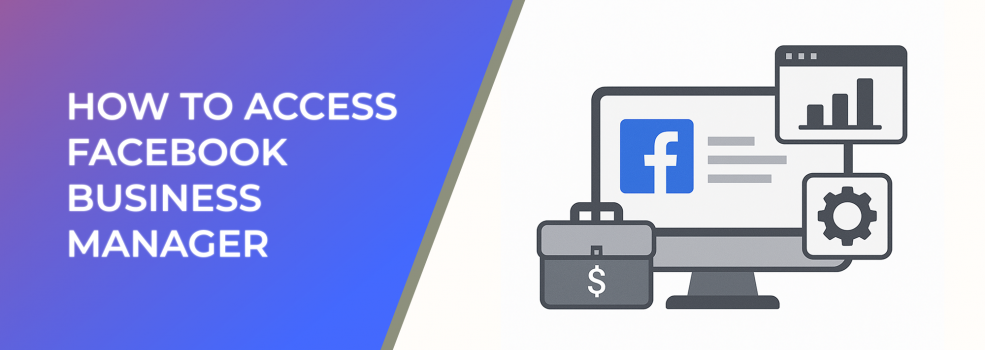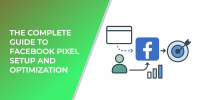Facebook Business Manager is a free tool provided by Meta that helps businesses organize and manage their Facebook marketing efforts. It centralizes everything in one place — from ad accounts and Pages to people and permissions. According to Facebook, over 200 million businesses use its apps every month, and Business Manager plays a key role in helping them run campaigns efficiently.
For advertisers, this tool is essential. It not only secures your business assets but also provides a professional structure that separates personal and business activities.
Why Should You Use Facebook Business Manager?
In 2025, 91% of organizations maintain a presence on Facebook, and more than 160 million businesses use the platform each month
-
Centralized Control: Manage multiple Pages, ad accounts, and assets without confusion.
-
Team Collaboration: Assign roles and permissions to your employees or partners without sharing passwords.
-
Improved Security: Keep personal profiles separate from business activities and secure your business assets.
-
Data and Insights: Access reports and analytics that show how your ads are performing across campaigns.
A survey showed that businesses using structured tools like Business Manager are 30% more likely to streamline their advertising operations compared to those relying only on personal accounts.
Step-by-Step: How to Access Facebook Business Manager
The central dashboard of Facebook Business Manager helps you navigate Setup, Pages, Ad Accounts, and Business Settings at a glance
1. Log In to Your Facebook Account
Start with your personal Facebook profile. This profile will serve as your access point, but your personal information will stay separate from business activity.
2. Go to Business Manager Setup
Once logged in, head over to the Business Manager setup page and select “Create Account.”
3. Enter Your Business Information
Fill out the required details:
-
Business name
-
Your name
-
Business email address
4. Add Your Business Assets
After creating the account, add the following:
-
Facebook Pages you manage
-
Ad Accounts
-
People (team members, partners)
5. Assign Roles and Permissions
Decide who should have access to what. For example:
-
Admins: Full control
-
Employees: Limited access based on tasks
6. Secure Your Account
Set up two-factor authentication to enhance security. This step helps protect your business from unauthorized access.
Best Practices for Managing Business Manager
-
Regularly Review Roles: Update or remove access when team members leave.
-
Link Pixels and Domains: Ensure your ad tracking is connected to your Business Manager for accurate reporting.
-
Use Business Settings: Keep assets organized to avoid confusion, especially if you handle multiple brands.
Related Reads on LeadEnforce
If you want to dive deeper into Facebook advertising strategies, here are three articles from our blog:
Final Thoughts
Accessing Facebook Business Manager is straightforward, but the real value lies in how you set it up and manage it. With the right structure, your team can run campaigns more effectively, protect your assets, and scale advertising with confidence. For marketers looking to maximize their results, mastering this tool is a must.