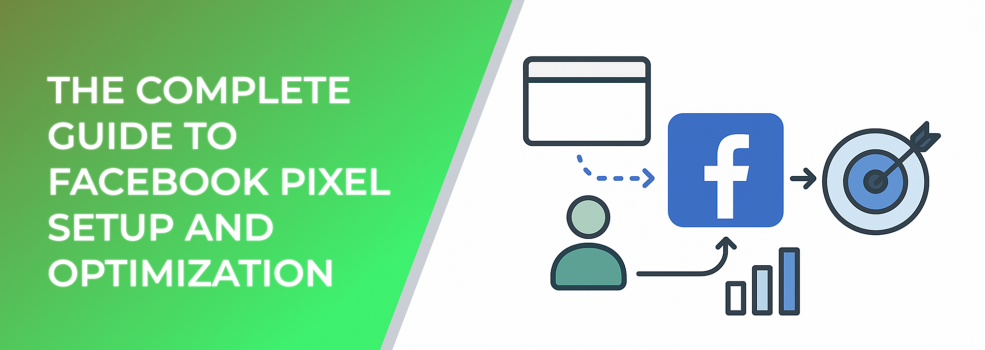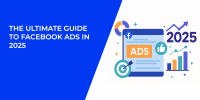If you want to get the most out of your Facebook Ads, setting up and optimizing the Facebook Pixel is non-negotiable. This tiny piece of code helps you track user behavior, understand your audience, and optimize ad delivery. According to Meta, advertisers who properly implement the Pixel see up to a 25% improvement in conversion tracking accuracy.
In this guide, we’ll walk through step-by-step how to set up the Facebook Pixel, best practices for optimization, and how to use the insights it provides to improve your ad performance.
Step 1: Setting Up the Facebook Pixel
How the Facebook (Meta) Pixel tracks user actions on your website and sends them back to Meta for optimization
1. Create Your Pixel
-
Go to Events Manager in your Facebook Business account.
-
Select “Connect Data Sources” → “Web.”
-
Name your Pixel and enter your website URL.
2. Install the Pixel Code
-
Copy the code from Events Manager.
-
Paste it into your website’s header, right before the closing
</head>tag.
3. Verify Installation
Use the Meta Pixel Helper (Chrome extension) to ensure the Pixel is firing correctly. A green checkmark means it’s active.
Step 2: Setting Up Standard Events
Events allow you to track key actions like purchases, sign-ups, or leads. Standard events include:
-
PageView: Tracks visits to your site.
-
Lead: Tracks form submissions.
-
Purchase: Tracks completed transactions.
Adding events provides actionable data. For example, advertisers using conversion events experience 20–30% lower CPA compared to those without event tracking.
Step 3: Optimizing with Custom Conversions
Standard events are great, but custom conversions let you tailor tracking to your business goals. Examples include:
-
Tracking purchases above a specific value.
-
Monitoring sign-ups from a particular landing page.
Custom conversions allow you to fine-tune optimization and reporting, ensuring you only pay for the most valuable actions.
Step 4: Leveraging Pixel Data for Audiences
Flow from tracked website visitors to retargeted and lookalike audiences — boosting conversion probability
The Pixel isn’t just about tracking — it fuels audience targeting. You can build:
-
Retargeting Audiences: Reach people who visited your website but didn’t convert.
-
Lookalike Audiences: Find new customers similar to your best ones.
Studies show that retargeted users are 70% more likely to convert compared to new visitors, making this one of the most profitable uses of Pixel data.
Step 5: Best Practices for Optimization
-
Use Value-Based Events: Track revenue and optimize ads toward high-value customers.
-
Maintain Data Accuracy: Regularly test your Pixel to ensure events fire correctly.
-
Prioritize Aggregated Event Measurement (AEM): With iOS privacy updates, configure AEM to keep tracking reliable.
-
Optimize for Conversions, Not Clicks: Facebook’s algorithm needs event data to deliver ads to people who are most likely to convert.
Common Mistakes to Avoid
-
Not Installing Pixel on All Pages: Missing placements mean incomplete data.
-
Improper Event Setup: Misfiring events lead to inaccurate optimization.
-
Ignoring Custom Conversions: Without them, you miss out on deeper performance insights.
Conclusion
The Facebook Pixel is more than a tracking tool — it’s the backbone of successful advertising on the platform. With proper setup and continuous optimization, you can lower costs, improve ROAS, and unlock smarter targeting.
Suggested Reading
Continue improving your Facebook advertising by checking out these guides from our blog: