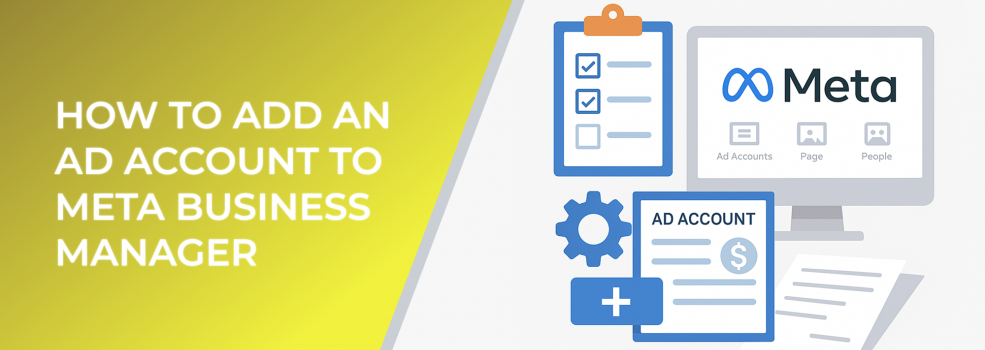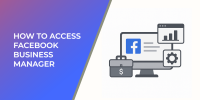Managing Facebook advertising without Meta Business Manager can quickly get messy. Whether you’re running ads for your own business or managing campaigns for clients, keeping everything organized in one place saves time and reduces costly mistakes. That’s why learning how to add an ad account to Meta Business Manager is a key step for advertisers and marketers.
According to Meta, more than 10 million active advertisers are running campaigns across Facebook and Instagram. Without a central hub, managing multiple ad accounts, pages, and permissions can quickly become overwhelming. Business Manager makes it possible to:
-
Keep personal and business activity separate.
-
Assign different levels of access to team members.
-
Monitor performance across multiple ad accounts from a single dashboard.
-
Improve security with centralized permissions.
With more businesses investing in digital ads each year — global ad spend on social media surpassed $230 billion in 2024 — efficiency in management isn’t optional. It’s a necessity.
Step-by-Step: Adding an Ad Account
Screenshot of Meta Business Manager interface, showing where to navigate to “Ad Accounts.”
Step 1: Log in to Meta Business Manager
Go to your Business Manager dashboard. If you don’t already have one, create an account at business.facebook.com before proceeding.
Step 2: Navigate to Business Settings
In the main menu, click on Business Settings. This is where you’ll manage assets like ad accounts, Pages, and pixels.
Step 3: Select "Ad Accounts"
On the left-hand sidebar, choose Accounts > Ad Accounts. Here you’ll see the option to add, request access, or create a new account.
Step 4: Choose the Right Option
You’ll be presented with three options:
-
Add an Ad Account – Use this if the ad account is already yours.
-
Request Access to an Ad Account – Best if you’re an agency or freelancer managing a client’s account.
-
Create a New Ad Account – For starting fresh with a brand-new account.
Step 5: Confirm Ownership or Request
Enter the ad account ID if you’re adding or requesting access. If you’re creating a new account, follow the prompts to set up time zone, currency, and payment details.
Step 6: Assign People and Permissions
Don’t forget to add team members and assign roles. Whether it’s Analyst, Advertiser, or Admin access, giving the right level of permission ensures smooth collaboration and prevents mistakes.
Best Practices for Managing Ad Accounts
Global social media and digital ad spend trends, illustrating growth and the rising importance of social platforms.
-
Assign Roles Carefully – Not everyone needs admin access. Keep sensitive permissions limited to avoid errors or security issues.
-
Set Up Payment Methods Early – Delays in billing can pause campaigns, which may hurt performance.
-
Audit Access Regularly – Remove ex-employees or external partners once they no longer need access.
Related Reading from LeadEnforce
If you found this article useful, you may also enjoy:
-
Why Your Q4 Facebook Ad Budget Should Shift Starting in Fall (And How to Plan It)
-
How to Run Multiple Facebook Campaigns Without Overlapping Audiences
Final Thoughts
Adding an ad account to Meta Business Manager is simple, but it’s also foundational. Without proper setup, scaling ad campaigns or collaborating with a team becomes much harder. With billions of dollars flowing through Meta’s advertising system, the businesses that win are the ones that stay organized and secure from the start.