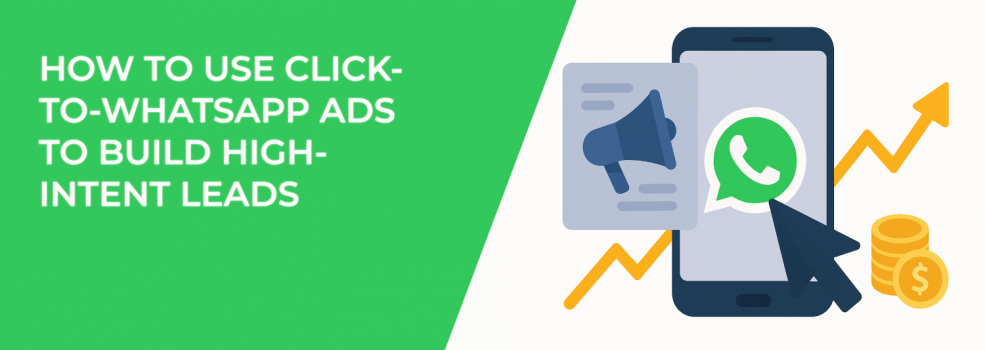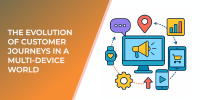Want to talk directly to people who are interested in what you offer? Click-to-WhatsApp ads might be just what you’re looking for. These ads open a WhatsApp chat when someone clicks — no forms, no waiting, just instant contact.
If you’ve been getting cold leads that go nowhere, this type of ad gives you something better: conversations with people who want to know more, right now.
Let’s break down how these ads work, when to use them, and how to set them up — step by step.
Why These Ads Get Better Leads
Click-to-WhatsApp ads are simple — but powerful. They let people message your business right from an ad on Facebook or Instagram.
Why does that matter? Because the easier it is to start a conversation, the more likely people are to take action. Messaging feels natural. It’s quick. And it’s something users are already doing daily.
These conversations start when interest is high — and that often means better-quality leads.
If your current campaigns aren’t converting like they used to, take a look at this guide on why your Facebook ads might not be converting — and how to fix it.
Real Scenarios Where WhatsApp Ads Are a Smart Move
Let’s look at some everyday business situations where Click-to-WhatsApp ads really shine. These are cases where a quick chat makes all the difference.
Here are just a few examples:
-
Local services — A hairstylist, mechanic, or cleaning business can use WhatsApp to let customers ask about available time slots, prices, or offers.
-
Online stores — If your products require a bit of explanation (like sizing or compatibility), you can answer questions in real time before the customer buys.
-
Real estate — Let people message you directly to schedule a property tour or ask about listings — no need for emails or long forms.
-
Coaches and consultants — Start the conversation with potential clients and guide them toward booking a call or service.
In all these cases, the key is speed and simplicity. When people can reach you easily, they’re more likely to take the next step.
What You’ll Need Before You Begin
Before you can run a Click-to-WhatsApp campaign, make sure a few things are ready.
Take care of these setup steps:
-
Download the WhatsApp Business App or use the WhatsApp Business API
-
Connect your WhatsApp number to your Facebook Page
-
Be the admin of your Page so you can manage the ads properly
-
Optionally, you can also check your opportunity score in Ads Manager for extra tips (just know this doesn’t guarantee results)
Once those pieces are in place, you’re ready to create your ad.
If you're not sure which ad objective best suits your campaign, read this full breakdown of Meta’s ad campaign objectives.
How to Set Up a Click-to-WhatsApp Ad (Step by Step)
Creating one of these ads is pretty simple — even if you're new to Meta Ads Manager. Just follow this clear, step-by-step list:
-
Go to Ads Manager and click the Create button
-
Choose your campaign objective — most businesses use Traffic, Engagement, or Leads
-
Name your campaign and click Next
-
In the Conversion section, choose Messaging Apps, then pick WhatsApp
-
Set your budget and schedule — running your ad for at least 7 days gives better learning and results
-
Define your audience — location, age, interests, or upload a custom or lookalike audience
-
Choose your placements — your ad can appear in feeds, stories, and Marketplace on Facebook and Instagram
-
Build your creative — upload images or videos, write short but clear ad copy
-
In the Message Template section, create or select your welcome message and reply options
-
Review everything, then click Publish
Once you do that, your ad can start reaching people and opening chats within minutes.
For help refining your targeting, check out Facebook Ad Targeting 101: How to Reach the Right Audience.
Tips to Make Your Ads Even More Effective
Now that your ad is live, how can you make it work even harder for your business?
Try these practical tips to increase engagement and drive more quality leads:
-
Respond fast — Speed matters. If someone messages you, reply as soon as possible.
-
Use reply buttons — Help people quickly find what they want, like “Book now” or “View catalog”
-
Keep it friendly and real — Your first message sets the tone. Use a casual, helpful voice
-
Track your results — Use tools like the Meta Pixel or Conversions API to see what happens after the chat
-
Test different versions — Try changing up images, ad text, or your message flow to see what works best
These small adjustments can make a big difference in your campaign performance over time. If you’re seeing limited delivery or poor results, it may be worth reviewing why your ad set might be getting zero delivery — and how to fix it.
Where WhatsApp Fits in the Customer Journey
Click-to-WhatsApp ads are useful across the entire sales process — from the first touchpoint to post-purchase support.
Here’s how you can use them at different stages:
-
Before purchase — Use the ad to raise awareness and start a conversation about your offer
-
During purchase — Help the customer complete a sale or booking right in chat
-
After purchase — Follow up with service, product tips, or special deals for returning customers
The more personal the experience, the more likely someone is to come back again — and even refer you to others.
If you’re working on improving your lead generation funnel, don’t miss Mastering Lead Generation in 2025: Top Tactics for Success.
Final Thoughts
If you're looking for better leads — the kind who are ready to ask questions, get answers, and take action — Click-to-WhatsApp ads are a smart move.
They’re fast. They’re direct. And they feel natural to the people you want to reach.
So why not give it a try? You might find that one small tap on an ad leads to a lot more conversations — and a lot more customers.
Also, if you’ve set everything up and still aren’t getting the results you expected, you might be stuck in the learning phase. Here’s how to exit the Facebook Learning Phase quickly and keep performance on track.