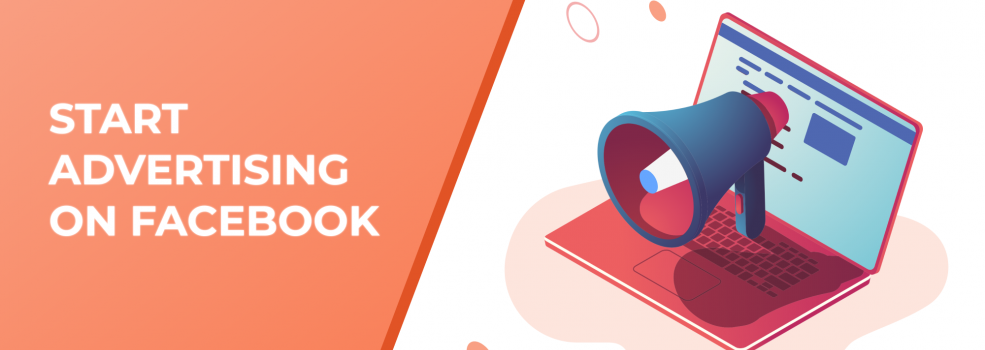If you have several Facebook pages, Ad accounts, need to share or accept shared audiences, you should definitely use a Facebook Business Manager to manage all your assets. It’s easy to set up and indispensable for business purposes. This article will help you to start advertising using a Facebook Business Manager tool easily and quickly. Here you'll find step-by-step instructions on the following questions:
- How to create a Facebook Business Manager
- How to add Personal Ad Accounts to Your Business Manager
- How to create a New Ad Account Inside Your Business Manager
- Where to find an Ad Account ID in your Business Manager
Business Manager is a tool to help you access and manage all your Facebook accounts and pages in one place. It allows you to:
- Keep and manage separate Ad accounts and pay with different payment methods under one Business Manager;
- Give your partners or marketing agencies a necessary type of access to your Ad account without having to hand them over the ownership to your account. Decide what they can or can’t do with your Ad account;
- Create multiple ad campaigns for various purposes and track ad results through Ads manager;
- Use the Facebook Ads reporting tool to see detailed reports on your ad performance based on customizable parameters.
1. How to create a Facebook Business Manager?
- Go to Business Manager
- Click Create Account.
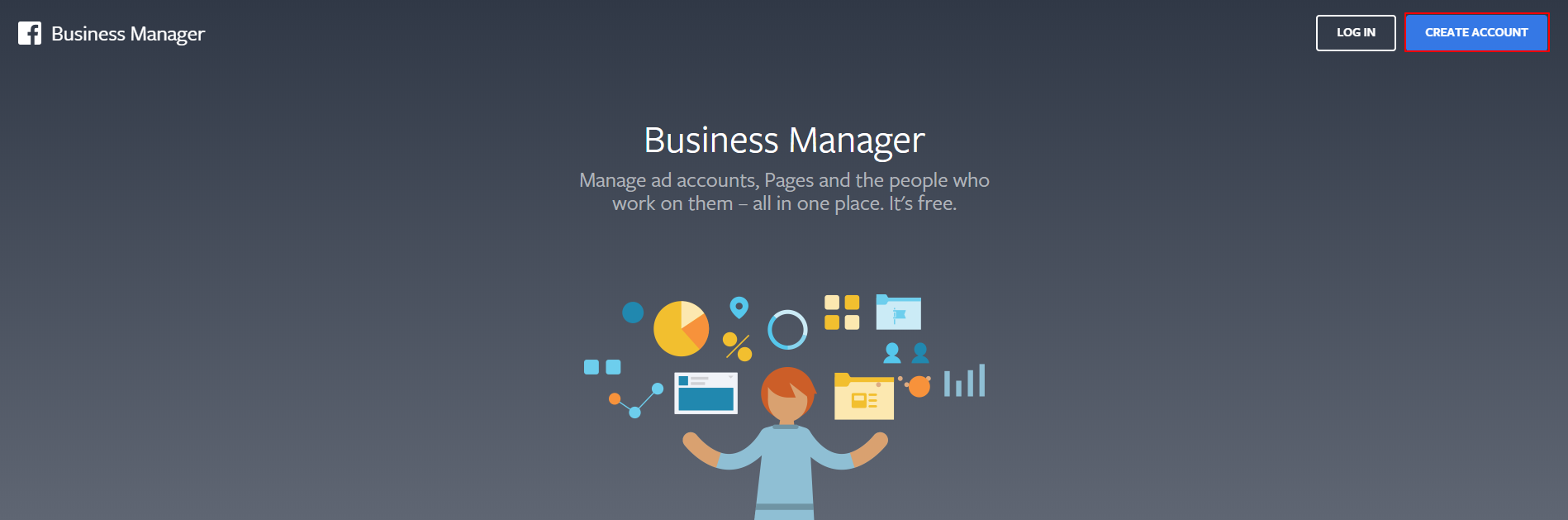
- Log into Facebook using a username and a password of your Personal Facebook account. Create one, if you do not have any or you don’t want to connect your Business Manager to your current Personal account.
Note:
Any personal information of your Facebook profile remains private from anyone you added to your Business Manager.
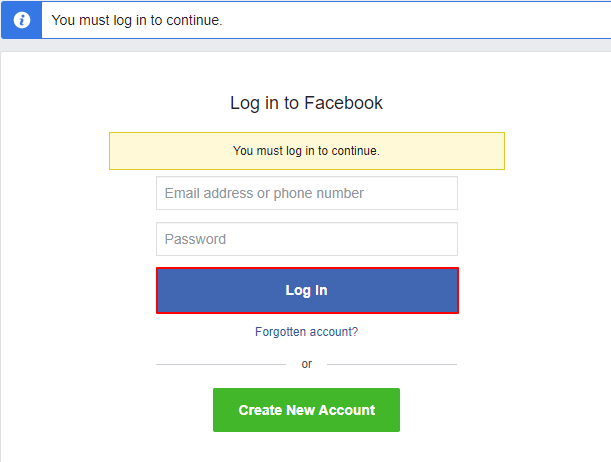
- In the pop-up window, enter your business and account name, your name and your business email.
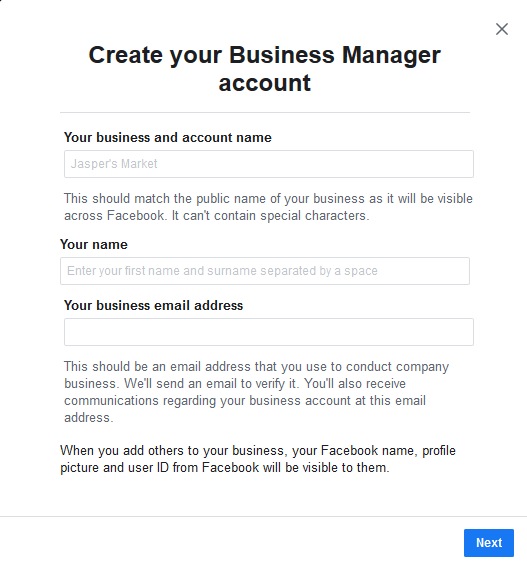
- Click Next.
- Fill in the form with your company’s details.
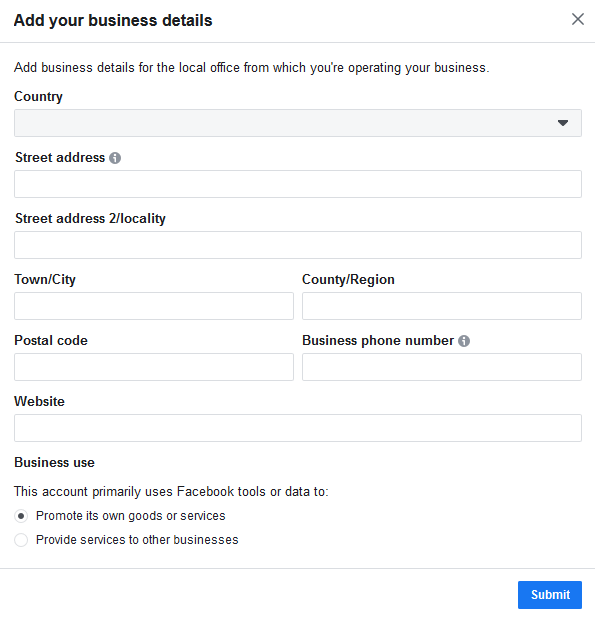
- Click Submit.
- Confirm your email address following the link sent to your business email.
- Click Done.
Your Business Manager account has been successfully created.
2. How to add Personal Ad Accounts to Business Manager?
Mind that Business Manager allows you to operate multiple ad campaigns from separate ad accounts depending on your business needs. If you already have your personal ad account (from your personal Facebook account), simply add it to your Business Manager.
To add an existing Personal Ad Account, follow these steps:
- On the Home tab, click Business Settings or the settings icon at the top right corner of the toolbar.
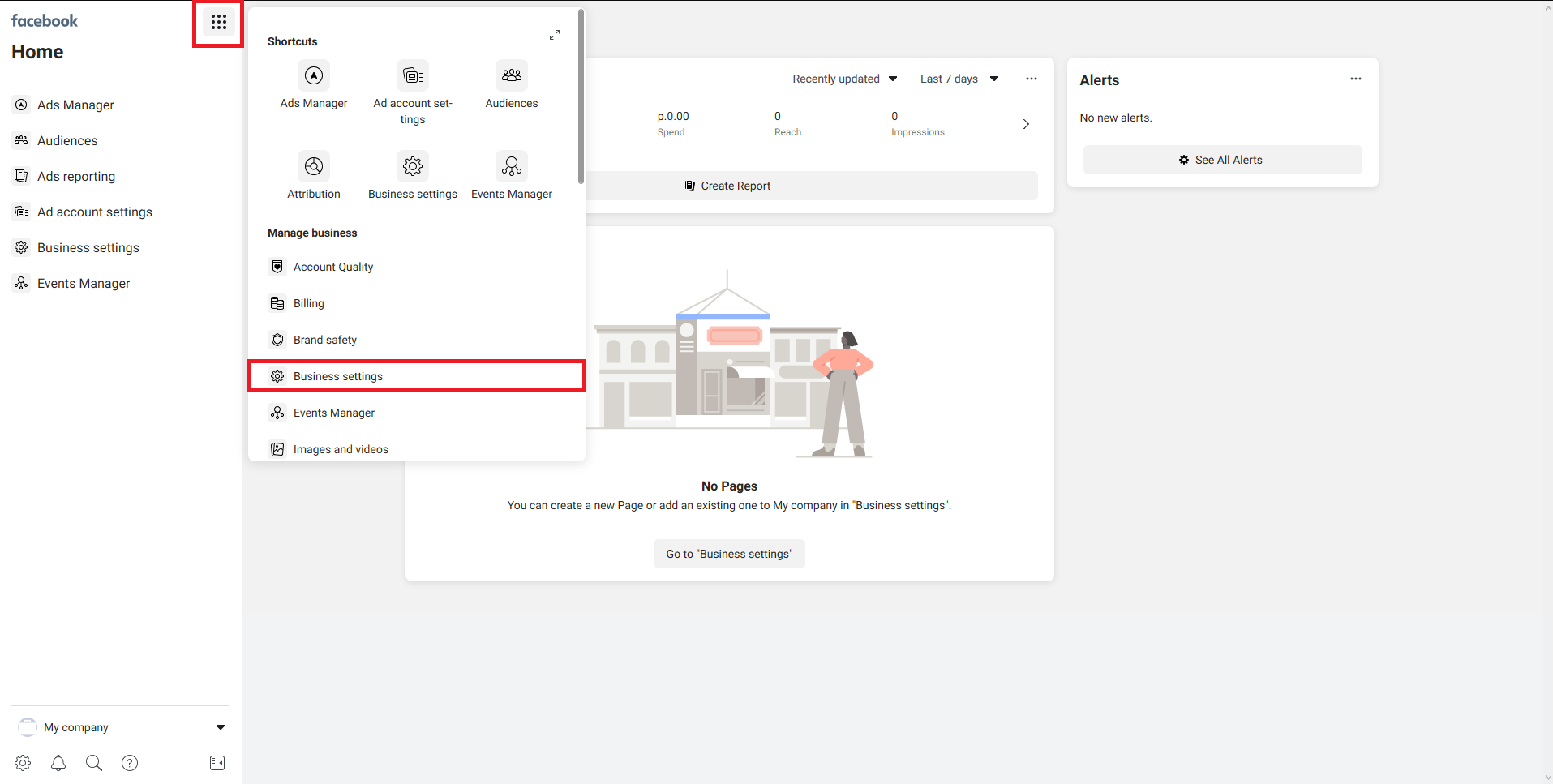
- In the navigation panel on the left, click Accounts > Ad Accounts. Click + Add > Add an Ad Account.
Note:
Ad accounts can not be deleted from Business Manager. They can be deactivated by admins. The deactivated Ad accounts are still counted within the allowed limit of Ad accounts.
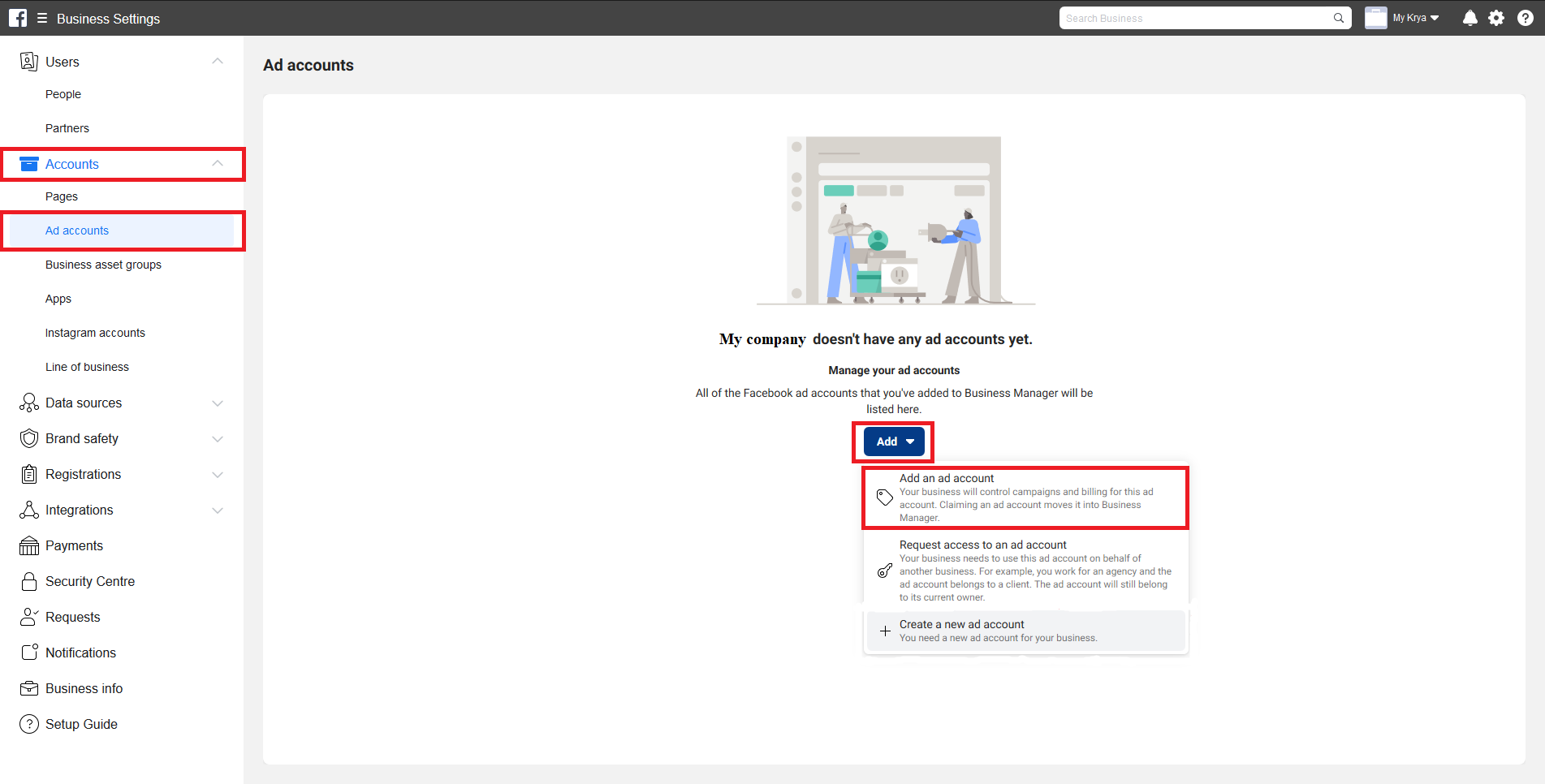
- Enter an ad account ID. To find it, go to Facebook Ads Manager. Click an account dropdown menu at the top left corner under the toolbar.
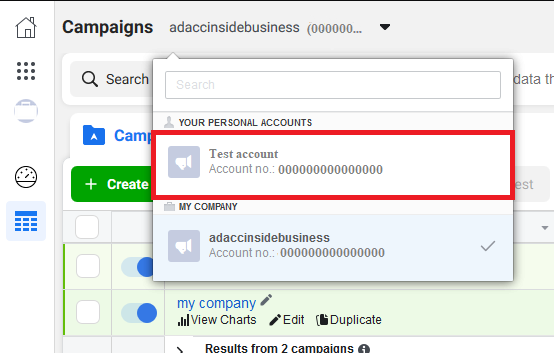
Later you may find your Ad account ID going to the Home tab and clicking Business Settings, then Accounts > Ad Accounts in the navigation panel on the left. An ad account ID is located at the top of the toolbar under the name of your ad account.

3. How to create a new Ad Account within Business Manager?
If you are new in Business Manager, you will be able to create just 1 Ad account first. Later based on your advertising spend, you will be permitted to have more Ad accounts.
To create a new ad account, follow these steps :
- On the Home tab, click Business Settings at the top right corner of the toolbar.

- In the navigation panel on the left, click Accounts > Ad Accounts. Click + Add > Create a New Ad Account.
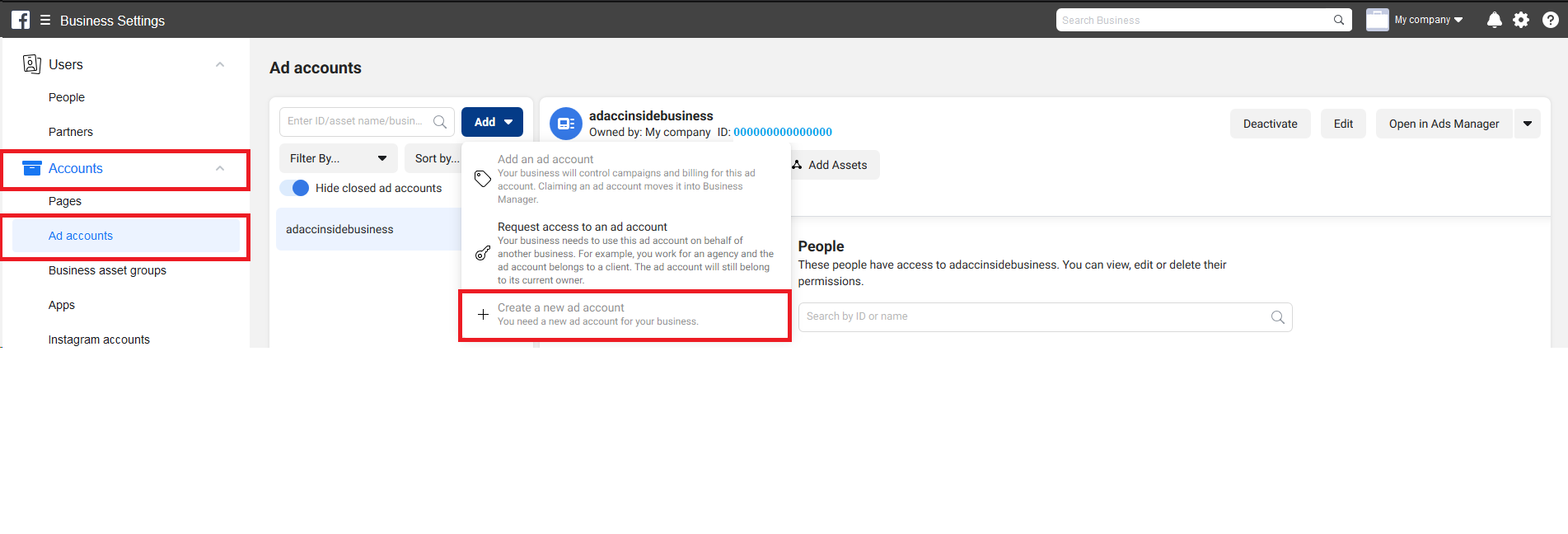
- Fill in the required information in the pop-up window and click Next.
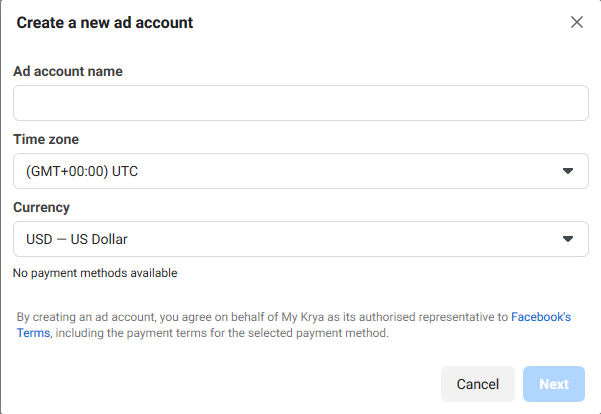
- Indicate what business will use the Ad account and click Create.
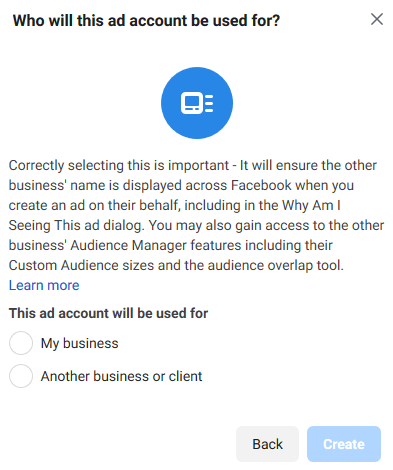
- The setup wizard will offer you to add people and grant them permissions to this account. Choose your name on the left and set required permissions. Click Assign.
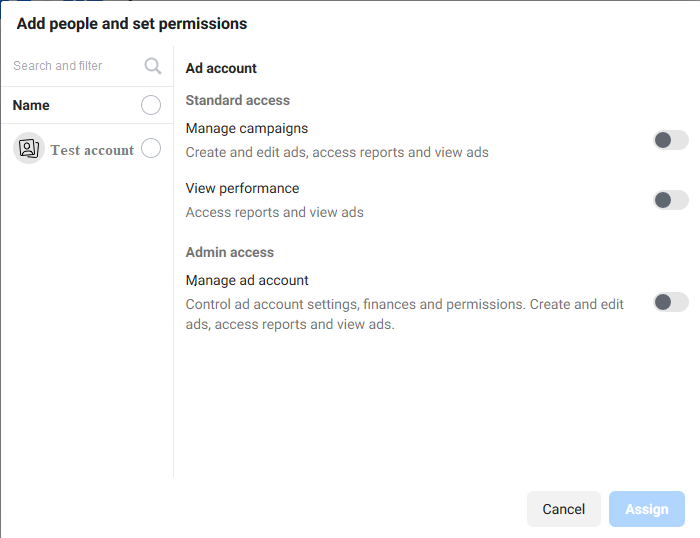
- That’s it. You’ve created a new Ad account inside your Business Manager.
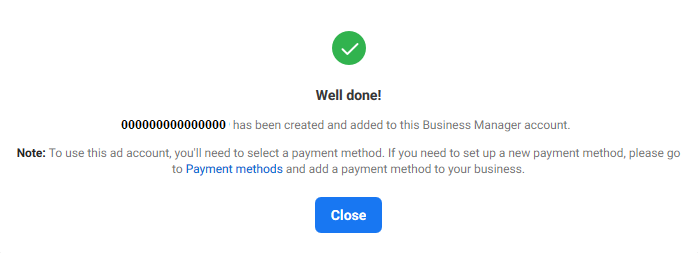
4. Where to find an Ad Account ID in Business Manager?
- On the Home tab, click Business Settings at the top right corner of the toolbar.

- In the navigation panel on the left, click Accounts > Ad Accounts. Click on the required ad account.

- Copy ad account ID at the top of the toolbar under the name of your ad account.