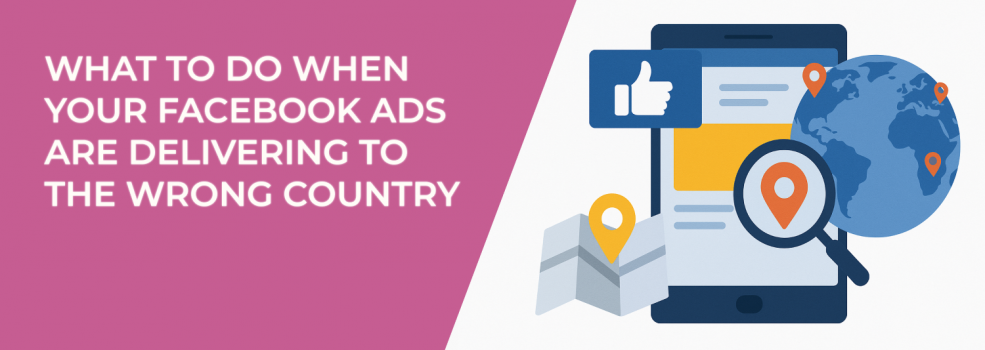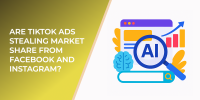You launch a Facebook ad campaign targeting U.S. shoppers — but suddenly, you see clicks from Brazil, Vietnam, or Germany. What went wrong?
Location targeting is one of the most critical settings in Meta Ads Manager, but it’s also one of the most misunderstood. If your ads are showing up in the wrong countries, you're not just wasting budget — you're also losing valuable insight into what’s really working.
Here’s how to identify the issue, fix it, and regain control of your campaign delivery.
Why Facebook Ads May Appear in the Wrong Country
Meta uses a mix of signals to determine where someone is: IP address, device location, user behavior, and more. These inputs aren’t always accurate. As a result, you might notice engagement or even conversions from countries you didn’t select.
Some common causes include:
-
Signal mismatches: Users may be traveling or using VPNs, which can confuse location signals.
-
Organic exposure: Friends outside your target country may see the ad if it’s shared or engaged with.
-
Preview impressions: Meta may show ads to your business team or connected users, even outside your chosen region.
-
Third-party tracking: Tools like Google Analytics might show different geo-data than Ads Manager due to how they track users.
It’s frustrating, but most of these factors are fixable — or at least manageable — with the right setup.
Step 1: Audit Your Location Targeting in Ads Manager
Start by reviewing your ad set. In Meta Ads Manager, go to the Audience section at the ad set level, right after selecting your campaign objective.
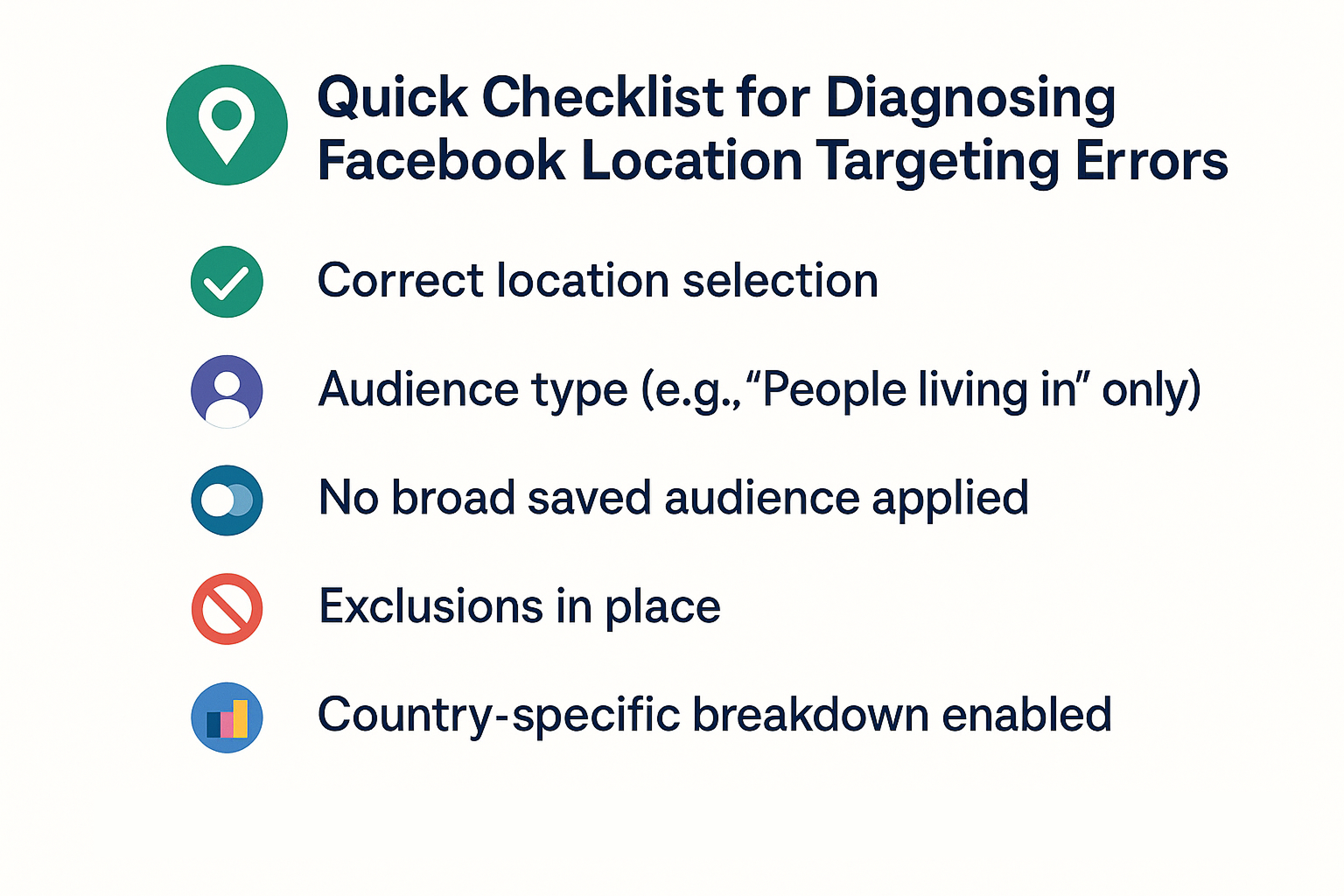
Ask yourself:
-
Did you accidentally choose a broad region like “Worldwide” or “Asia”?
-
Are you using a saved audience that includes outdated or broad location settings?
-
Did you select “People living in or recently in this location” rather than “People living in this location”?
These settings can significantly affect where your ads are delivered.
If you're unsure whether your setup is precise enough, check out Facebook Ad Targeting 101: How to Reach the Right Audience for a step-by-step overview of proper audience configuration.
Step 2: Avoid Broad Region Targeting (Unless Testing)
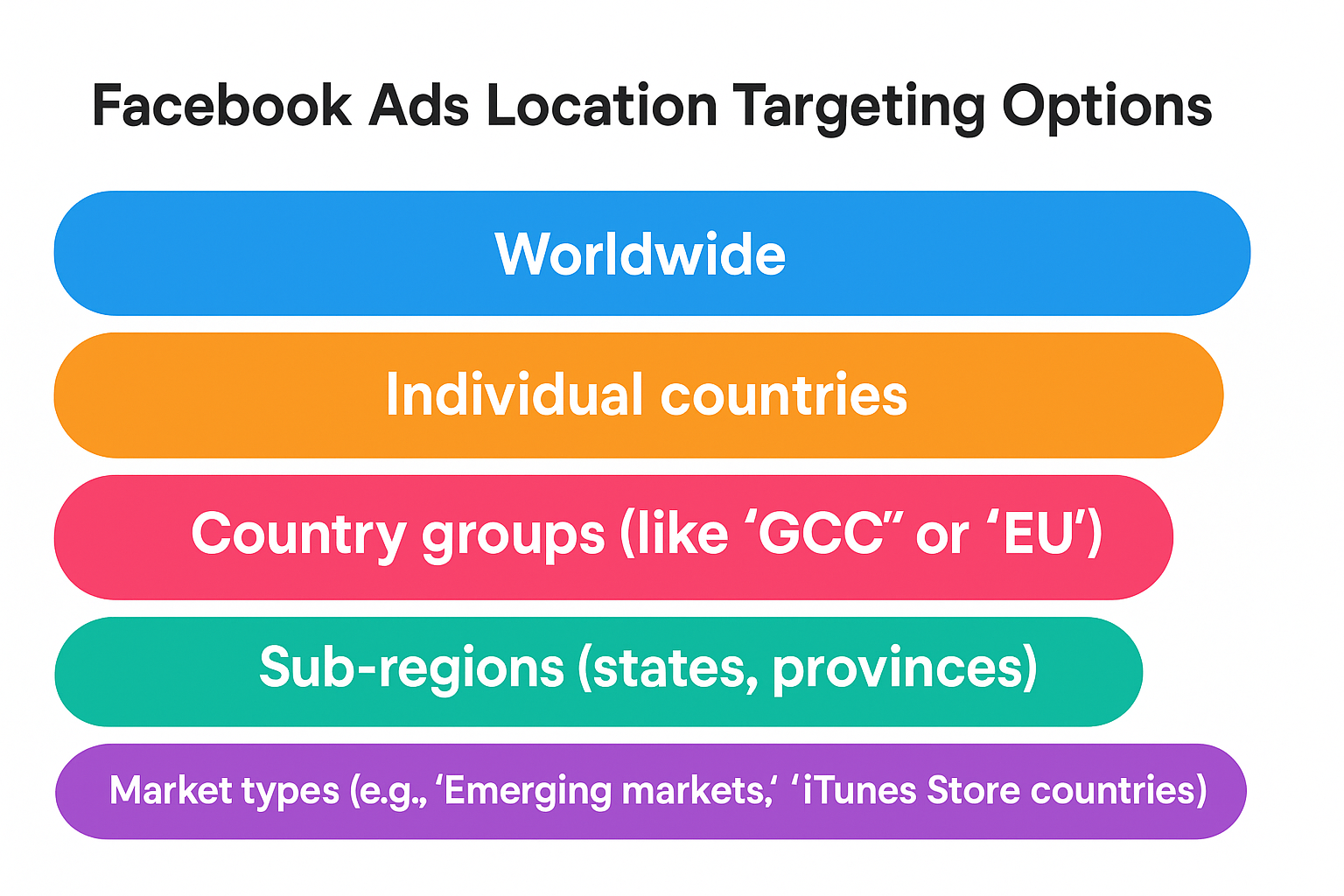
Facebook lets you target by:
-
Worldwide;
-
Individual countries;
-
Country groups (like “GCC” or “EU”);
-
Sub-regions (states, provinces);
-
Market types (e.g., “Emerging markets,” “iTunes Store countries”).
Broad targeting options may seem convenient — especially if you're experimenting across regions — but they can lead to spend allocation in lower-cost countries you didn’t prioritize.
For most advertisers, selecting individual countries or city-level targeting provides better accuracy. This helps ensure your budget goes where it matters most.
Step 3: Watch Budget Allocation Behavior
If you selected multiple countries in the same campaign, Meta automatically pushes more budget toward the ones that perform better — which often means cheaper markets, not necessarily your preferred ones.
To fix this:
-
Split campaigns by country when regional control is a priority.
-
Avoid over-relying on Campaign Budget Optimization (now called Advantage Campaign Budget) unless all countries have similar ad costs.
-
Use the Breakdown > By Delivery > Location view in Ads Manager to monitor real spend.
Want to make sure your campaign structure won’t limit reach or performance? Read Why You See 'Ad Set May Get Zero' on Facebook and How to Fix It for details on how to avoid invisible delivery bottlenecks.
Step 4: Use Exclusions to Block Unwanted Countries
Sometimes, even if you set your target location correctly, Meta’s signals might include nearby or similar regions.
Here’s how to tighten it up:
-
In the Locations section, add countries you want to exclude.
-
Use this in combination with your targeted countries for more precise delivery.
-
Don’t forget to exclude “Worldwide” or “Emerging Markets” if they were added earlier.
Need help knowing when and how to use this technique? This article breaks it down: When to Use Exclude Targeting on Facebook and Why It Matters.
Adding exclusions won't just reduce off-target impressions — it also improves your ad relevance and efficiency over time.
Step 5: Narrow Further with Detailed Targeting
If your ads are still landing in strange places despite your geo filters, it’s time to stack on more qualifiers. With Facebook’s Detailed Targeting, you can layer interests, behaviors, and demographics on top of location targeting.
This can help you focus on people in your target region who are most likely to engage or convert.
Explore practical ways to layer your audience filters in How to Use Facebook Detailed Targeting to Reach Micro-Niche Audiences.
This strategy ensures that even within your chosen country, you're reaching the most relevant users — not just anyone who happens to be there.
Final Thoughts
Location targeting on Facebook isn’t foolproof — but it can be refined. Most off-target delivery issues come down to small setup mistakes, budget auto-optimization, or underused exclusion tools.
To recap:
-
Double-check your location settings and saved audiences.
-
Avoid broad regions unless you’re testing.
-
Use separate campaigns or ad sets per country if control is important.
-
Add exclusions to filter out irrelevant locations.
-
Combine geo-targeting with behavioral filters for even more precision.
With the right targeting strategy and tools like LeadEnforce, you can create custom audiences based on real signals — such as followers of niche Facebook groups or Instagram accounts — and ensure your ads are seen by the people who matter.