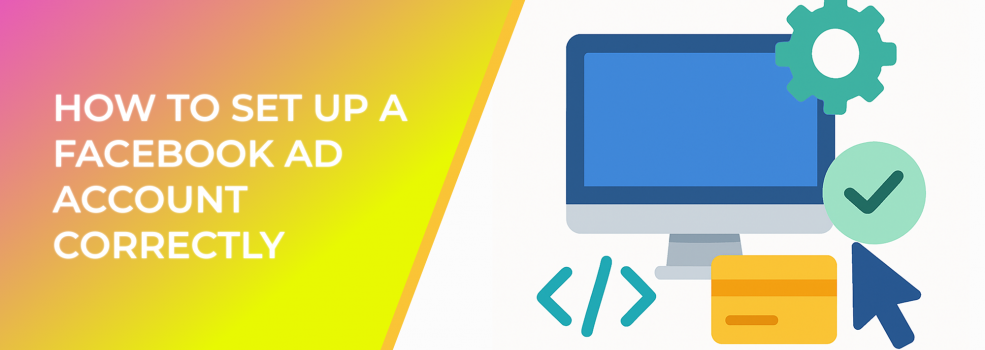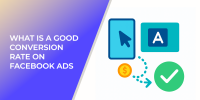Why Proper Setup Matters
-
10 million+ advertisers rely on Facebook every month—competition is fierce, so configuration mistakes get expensive fast. (thesocialshepherd.com)
-
Facebook’s potential ad reach is 2.28 billion users, up 4.3 % year‑over‑year. (socialpilot.co)
-
The average CPC sits around $0.77 across industries in 2024, and CPM averages $5.61—every error drains real budget. (wordstream.com, blog.hootsuite.com)
-
Total worldwide ad revenue is projected to hit $116.5 billion in 2025. (blog.hootsuite.com)
Facebook’s potential ad reach rose from 2.19 B in Jan 2024 to 2.28 B in Jan 2025—an extra 93 M people brands can now target
Step‑by‑Step Guide
1. Create—or Clean Up—Your Business Manager
-
Visit Meta Business Manager (business.facebook.com) and log in with the profile that will act as the primary admin.
-
Click “Create account.” Use your legal business name and a work email (avoid personal Gmail accounts).
-
Under Business Info → Tax Details, add your VAT / EIN. This fast‑tracks payment approvals.
-
In Security Center, enable two‑factor authentication (2FA) for Everyone. Facebook increasingly suspends accounts lacking 2FA.
-
Navigate to People → Add and assign roles (Admin, Employee) before you invite agencies. Clear role separation prevents accidental policy violations.
Pro‑tip: If you already have a Business Manager, audit the System Users tab for ex‑employees or unused integrations and remove them.
2. Set Up a Dedicated Ad Account
-
In Business Settings, click Accounts → Ad Accounts → Add → Create a New Ad Account.
-
Name it clearly—e.g., “Brand EU – Paid Social”—to track spend by region.
-
Select the correct time zone and currency; these cannot be changed later without opening a new account.
-
Assign at least two admins (you + a backup) to avoid lockouts.
3. Configure Payment Methods and Spending Controls
Most sectors still pay under $1 per click on Facebook traffic campaigns; Travel’s $0.42 CPC shows how efficient the channel can be
-
Add your primary credit card plus a backup card in Payment Settings. Redundancy reduces the risk of campaign pauses.
-
Set an Account Spending Limit (e.g., first‑month budget + 10 %) so rogue ads never exceed forecast.
-
For large budgets, apply for Monthly Invoicing—you get consolidated billing and up to 30‑day payment terms.
4. Verify Your Business and Domains
-
Go to Business Info → Verify and submit legal docs (certificate of incorporation, utility bill). Verification boosts account trust and ad delivery.
-
Under Brand Safety → Domains, click Add and paste each web domain you’ll advertise. Then follow either DNS TXT or Meta‑tag verification.
-
Claim any Facebook Pages and Instagram accounts linked to those domains to keep attribution clean.
5. Install and Configure the Meta Pixel + Conversions API
-
Generate a Meta Pixel in Data Sources → Pixels → Add; embed the base code on every page or via GTM.
-
Set up standard events (ViewContent, AddToCart, Purchase) and test with Meta’s Event Tester.
-
Implement Conversions API (CAPI) for server‑side tracking. Blended Pixel + CAPI setups recover up to 15 % more purchase events after browser privacy updates. (datareportal.com)
6. Organize Your Assets in Business Manager
| Asset | Where to Create | Naming Convention Example |
|---|---|---|
| Pixel | Data Sources → Pixels | Brand‑EU‑Pixel‑001 |
| Conversions API | Data Sources → Pixels | Integrated with Pixel 001 |
| Catalog (if e‑comm) | Commerce Manager | Brand‑EU‑ProductCatalog |
| Custom Audiences | Audiences | CA‑Purchasers‑180D |
| Lookalike Audiences | Audiences | LLA‑Purchasers‑2%‑EU |
Consistent naming saves hours when scaling into dozens of campaigns.
7. Align With Meta’s Advertising Policies
-
Review the Restricted Content guidelines in the Policy Center.
-
Use Automated Rules to pause ads that hit high frequency (>7) or low CTR (<0.5 %)—this protects quality scores.
8. Test Your First Campaign Safely
-
Duplicate Facebook’s “Sales – Conversions” starter template.
-
Limit the daily budget to €20–€50 while metrics stabilize.
-
After three days or 50 conversions, analyze ROAS; then scale winners by 20 % daily to avoid learning‑phase resets.
Common Pitfalls (and How to Avoid Them)
-
Using personal ad accounts—Business Manager isolates risk and keeps financial data centralized.
-
Poor attribution setup—Pixel + CAPI ensures post‑iOS 14 clarity.
-
Mixing multiple domains in one Pixel—break them out to keep event data clean.
-
Ignoring user permissions—always audit admin rights monthly.
-
Skipping verification—unverified accounts face higher rejection rates.
Key Takeaways
-
Start with solid governance: Business verification, 2FA, and clear roles.
-
Use redundant billing and spending limits to protect cash flow.
-
Implement both Pixel and CAPI to future‑proof data.
-
Follow naming conventions and automated rules for scale.
Recommended Reading on LeadEnforce
- Business Manager Is a Tool You Need – Learn advanced Business Manager tricks for multi‑brand setups.
- How to Give Access to Your Facebook Business Manager – Step‑by‑step instructions for granting agencies the right level of access.
- Facebook Ad Mistakes – All You Should Know About – A comprehensive list of pitfalls to avoid once your account is live.